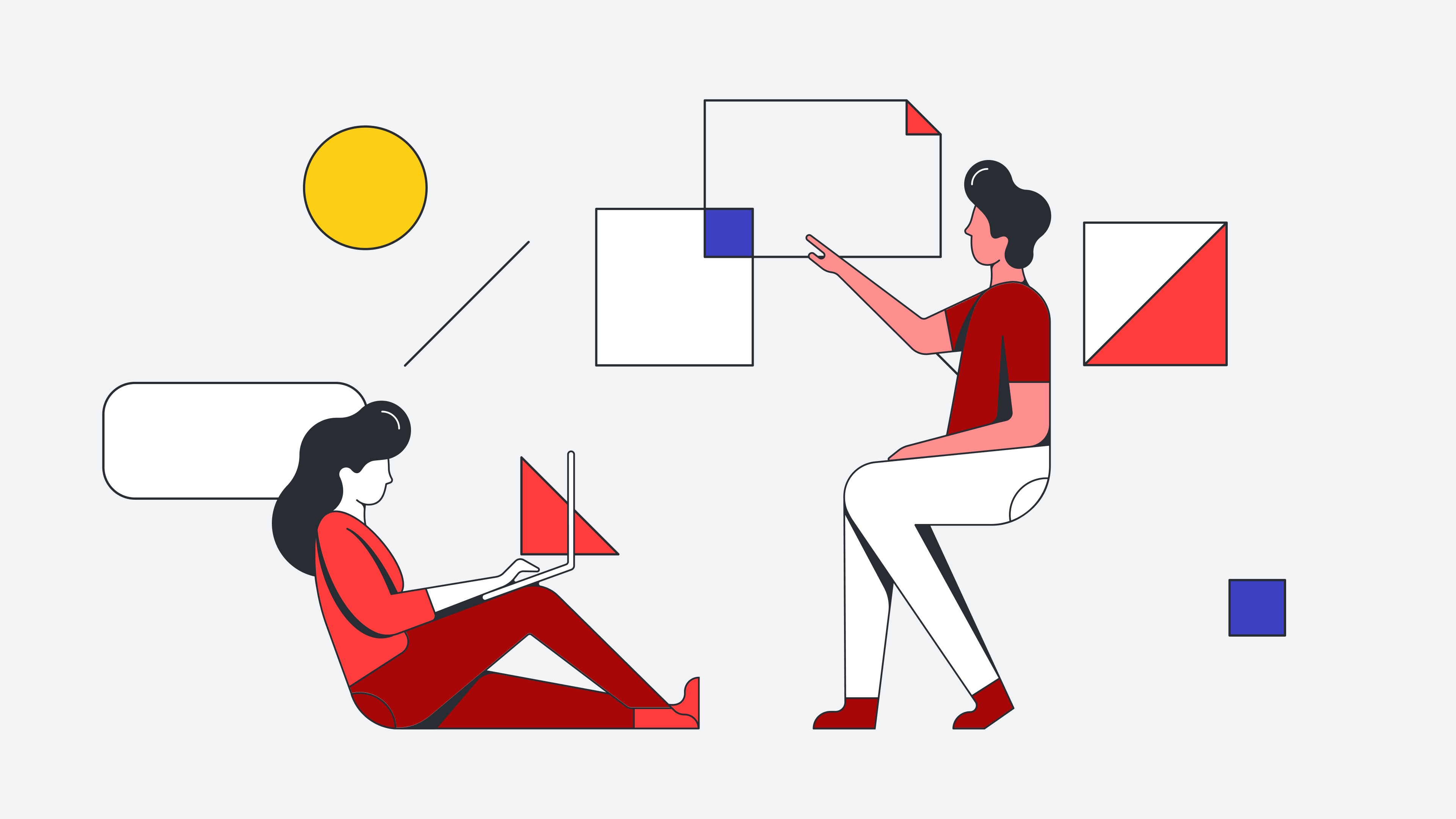
Tips and tricks to fully utilize your favorite Lucidspark features
Reading time: about 8 min
Topics:
Whether you want to collaborate, brainstorm, or launch ideas into action, there are plenty of valuable tools that help you do your best work in Lucidspark! We wanted to share our best tricks to help you fully utilize all of these features to save time and streamline processes, so we asked real Lucidspark users like you what their favorite features are.
Our survey responses were taken from the Lucid Champions program, an exclusive, customer-centric, engagement program for Lucid’s biggest fans.
So, let’s dive into it!
Sticky notes
Of course sticky notes had to be on this list. Our online sticky notes allow you to capture thoughts quickly and then convert your best ideas into action. Sticky notes are by far one of our most-used and most-loved features. Here are just a few comments our Lucid Champions made about sticky notes:
“Sticky notes are my life! So good to get ideas down quickly and not stop the creative process.” — Leo Barnes, lead product consultant
“Sticky notes are great because they take almost zero training to explain to a Lucid newbie. I conduct facilitation sessions all the time, and some people have never logged into Lucid, and they can still hit the ground running with a brainstorm.” — A product marketing manager at Quvik Networks
“Sticky notes: The workhorse of whiteboarding.” — An anonymous Lucid Champion
“Sticky notes: Who doesn’t love sticky notes for a collaborative brainstorm? With sticky notes in Lucidspark, participants can seamlessly add their thoughts, interact with others on the board, and so much more in real time.” —Stacey Rashan, edtech & innovative teaching consultant and keynote speaker
It’s clear that sticky notes can supercharge your work sessions, so you’ll want to make sure you’re using them as much as you can. Fully utilize the feature with these tips:
Add sticky notes in different ways
Easily add sticky notes to a Lucidspark board by double-clicking anywhere on the canvas, dragging and dropping from the primary toolbar, or uploading sticky notes in bulk with Sticky Note Import.
Use Quick Cleanup to organize sticky notes
Add ideas to the board without restriction, then utilize the Quick Cleanup tool to organize your thoughts. Select the sticky notes on the canvas you want to clean up, then select the Quick Cleanup icon from the toolbar that appears, and click Quick Cleanup to view your sticky notes in an orderly way.
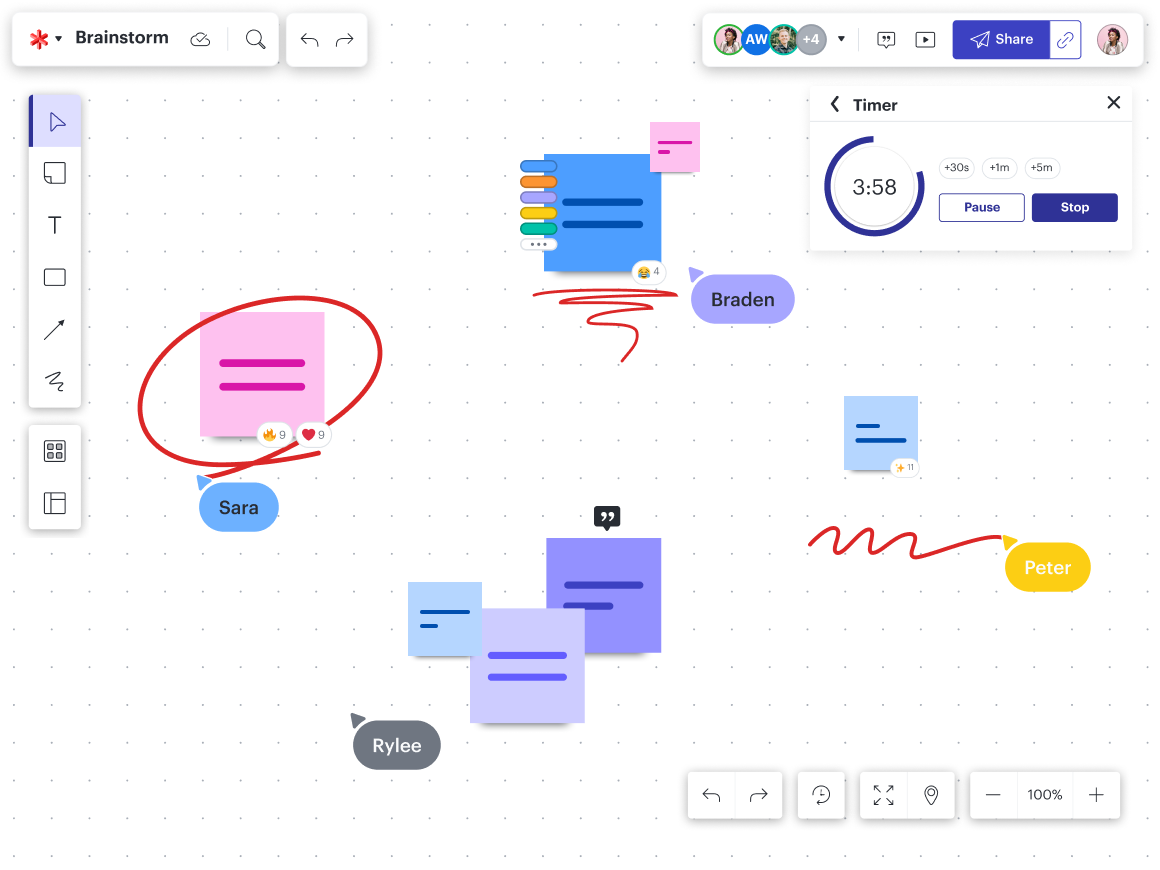
Collaborator Colors
Collaborator Colors are useful to identify a collaborator’s work on your Lucidspark board. Quickly determine what a team member thinks or what they have contributed with just a quick glance. Roselle R., a QC analyst, shared why she loves this feature so much:
“I love having the ability to choose the Collaborator Colors! It makes everything more fun when discussing and working with my team members online.”
Customize your Collaborator Color
When Collaborator Colors is enabled, each collaborator is automatically assigned their own color, which styles their icon, cursor, freehand drawing, and sticky notes. But it’s easy to customize your Collaborator Color if you’d prefer another one. Simply select your profile image or initials in the top-right corner, select My color, then choose from the available options. Don’t forget that colors are chosen on a first-come, first-serve basis!
Add a legend
You can also easily add a color legend to your view to better identify the colors assigned to each collaborator. Simply toggle on “Color Legend” on the Collaborator Colors panel. Note that the legend will only appear for you—other collaborators will need to add it to their canvas separately.
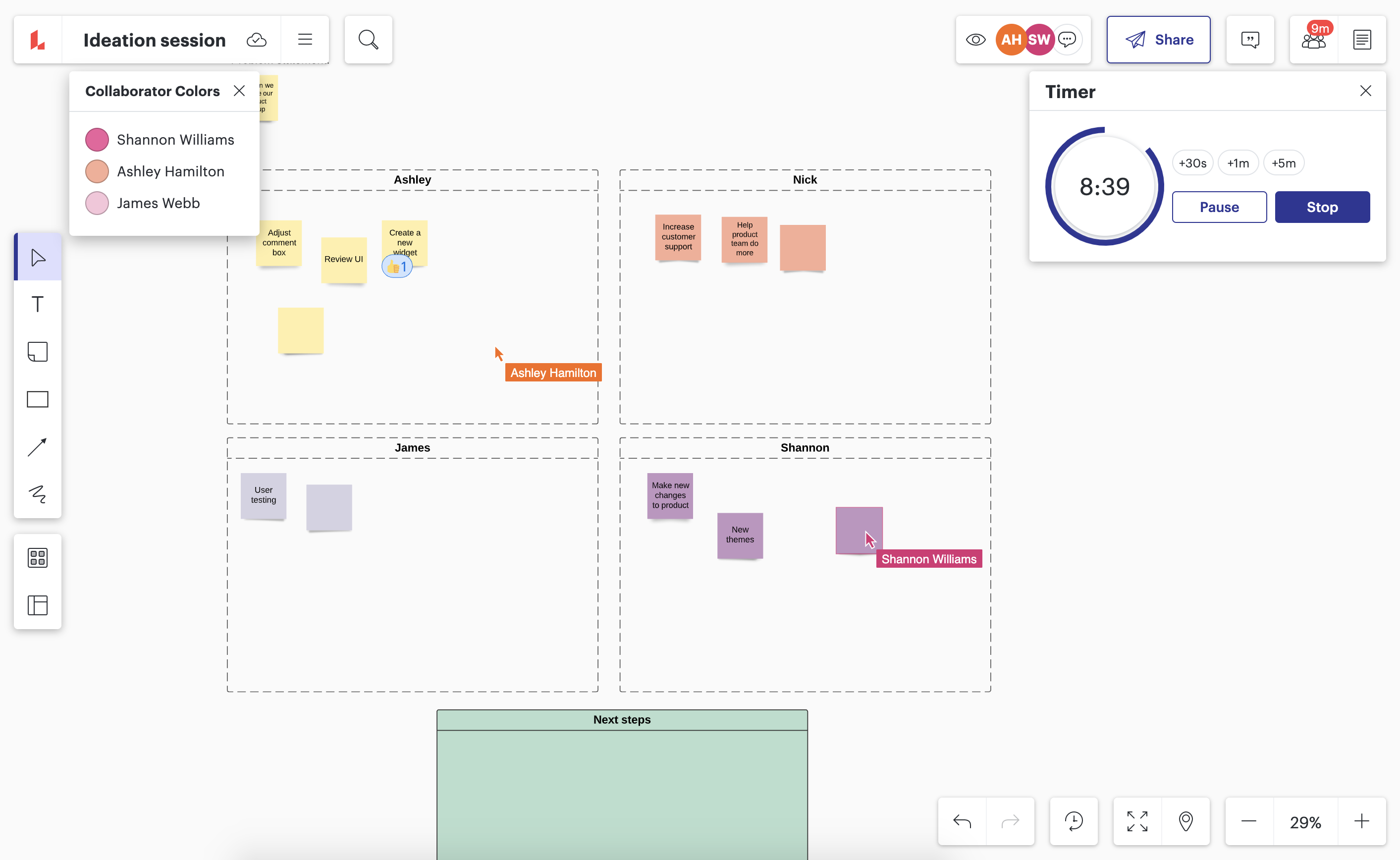
Containers
Containers are perfect for boosting the clarity of your Lucidspark board. Easily organize your ideas and identify themes to move forward with the best ones and align on the next steps. Containers are helpful for organizing resources, thoughts, and content into sections based on task, project, or team member.
Here is what Lucid Champions are saying about Containers:
“Containers are nice because they help us make the sections clear and stay on task.” — A solution architect at Twelve Consulting Group
“I love being able to put things in Containers and move them all as a group.��” —An anonymous Lucid Champion
Customize your Container
It’s easy to make a Container your own. You can add sticky notes, shapes, text boxes, and drawings. Simply drag and drop an existing object into the Container, and then the Container will magnetize the objects to move them all together.
Hide the content of a Container
If you want to focus collaborators on a specific part of your board, it could be helpful to hide the content of other Containers until you are ready for it. Simply select the eye icon from the toolbar that appears when clicking on the Container. Then click the eye icon again once you’re ready to unhide the content.
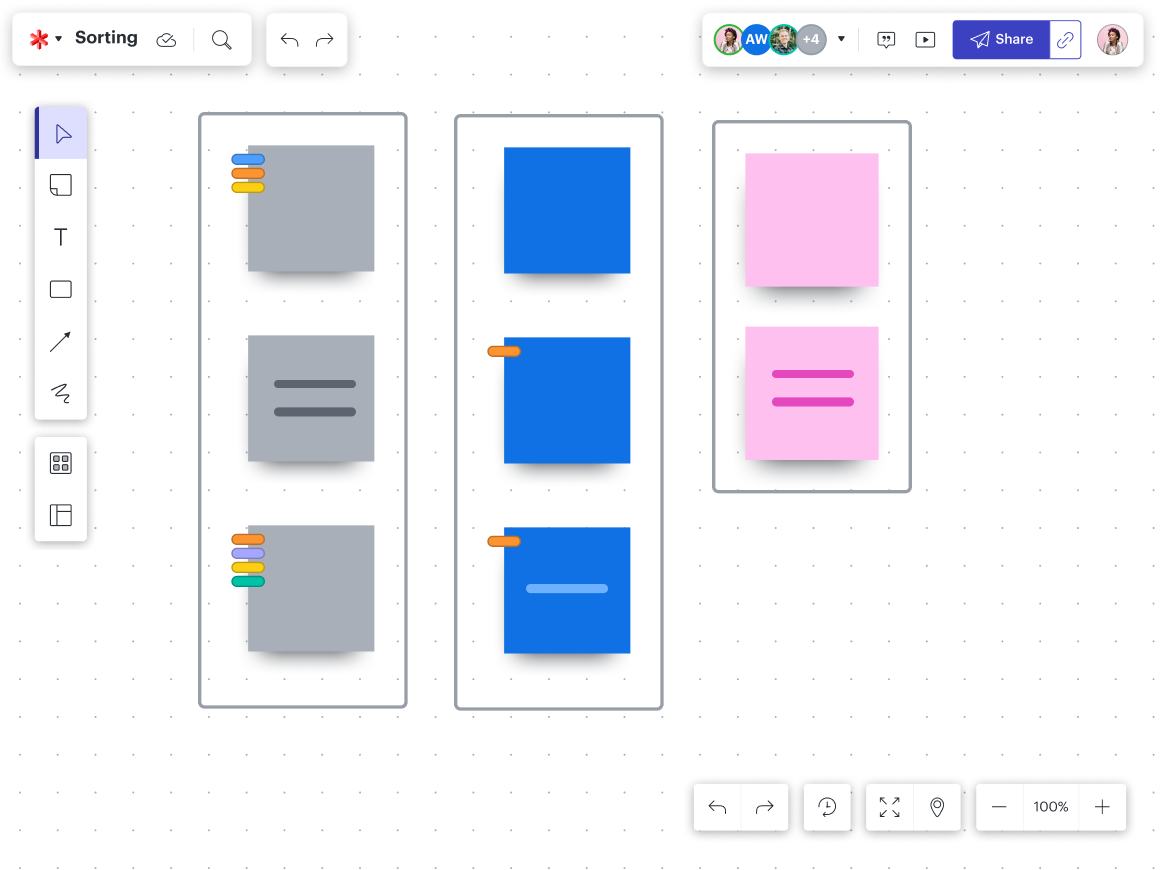

Join the Lucid Community!
Share your own opinions, get answers to questions, and find inspiration from other users in the Lucid Community!
Get startedTimer
The timer is another well-loved feature of Lucidspark. It helps keep your team engaged and on-task so that you can cut down on wasted time. Robert, a cloud infrastructure engineer at Involta said this about the timer feature:
“I utilize the timer to keep the conversations and flow going to prevent us from getting stuck or off-topic.”
Manually add a time
When you access the timer feature, buttons allow you to easily select from certain amounts of time. But you can also click the time limit and manually type out any desired time to personalize your work session.
Mute the audio alert
An audible sound will play in the final three seconds and when your timer is complete, but click the speaker icon in the timer window box to mute the audio if you’re working in a focused environment.
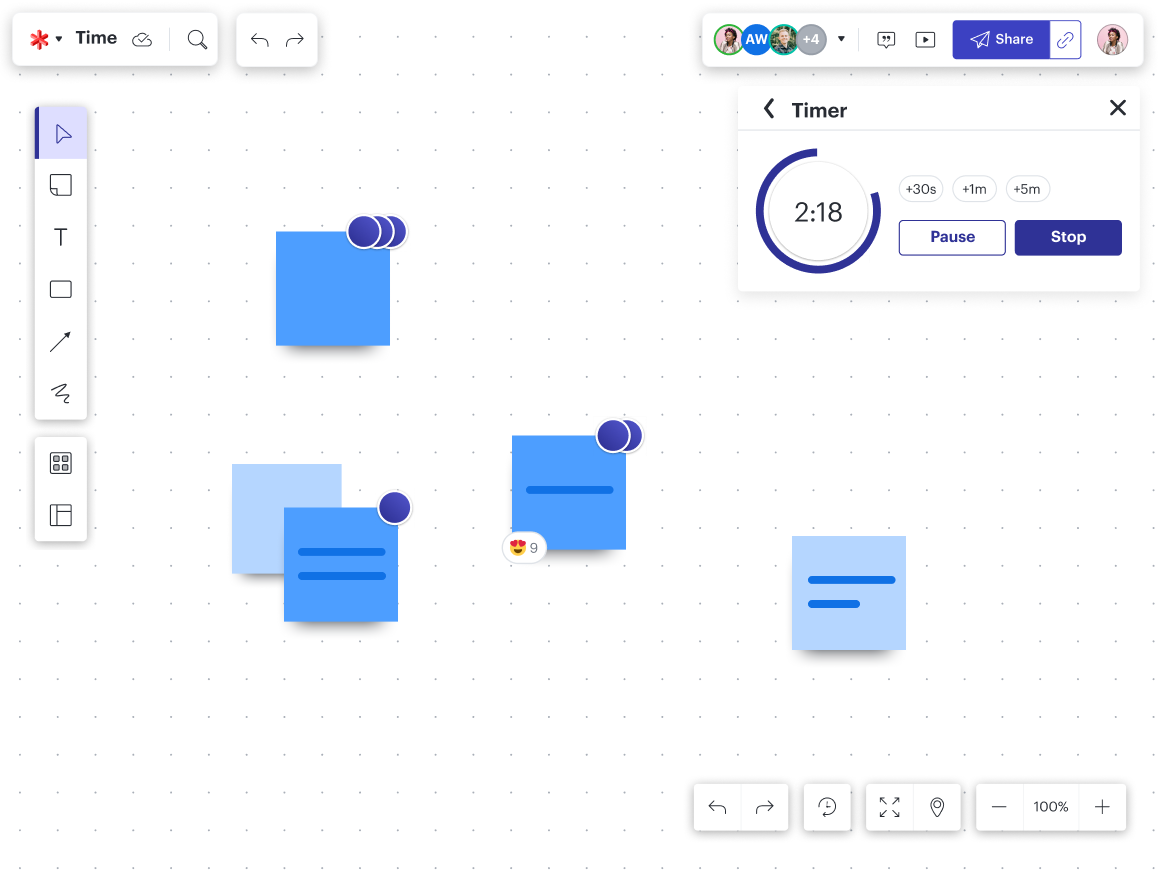
Emojis
Emojis are a great way to add some personality and fun to your board. The beauty of Lucidspark is it makes your working session dynamic and colorful, and emojis definitely add to that. Whether you want to react to an idea or sticky note or quickly gather feedback using different emojis, they’ll definitely level up your workspace.
“Being able to add an emoji reaction adds a visual indicator of engagement with a sticky note or object.” —Lael, a product marketing manager
“Emojis are fun and bring some personality to the conversation.” —Alex, a solution architect
Did you know, though, that you can actually gather stocky notes based on emoji reactions that collaborators have added to sticky notes? Quickly collect the most popular sticky notes or the best ideas.
Or, add an emoji to the title of your board to make it stand out by typing CNTRL + CMND + SPACE on a Mac to bring up the emoji menu.
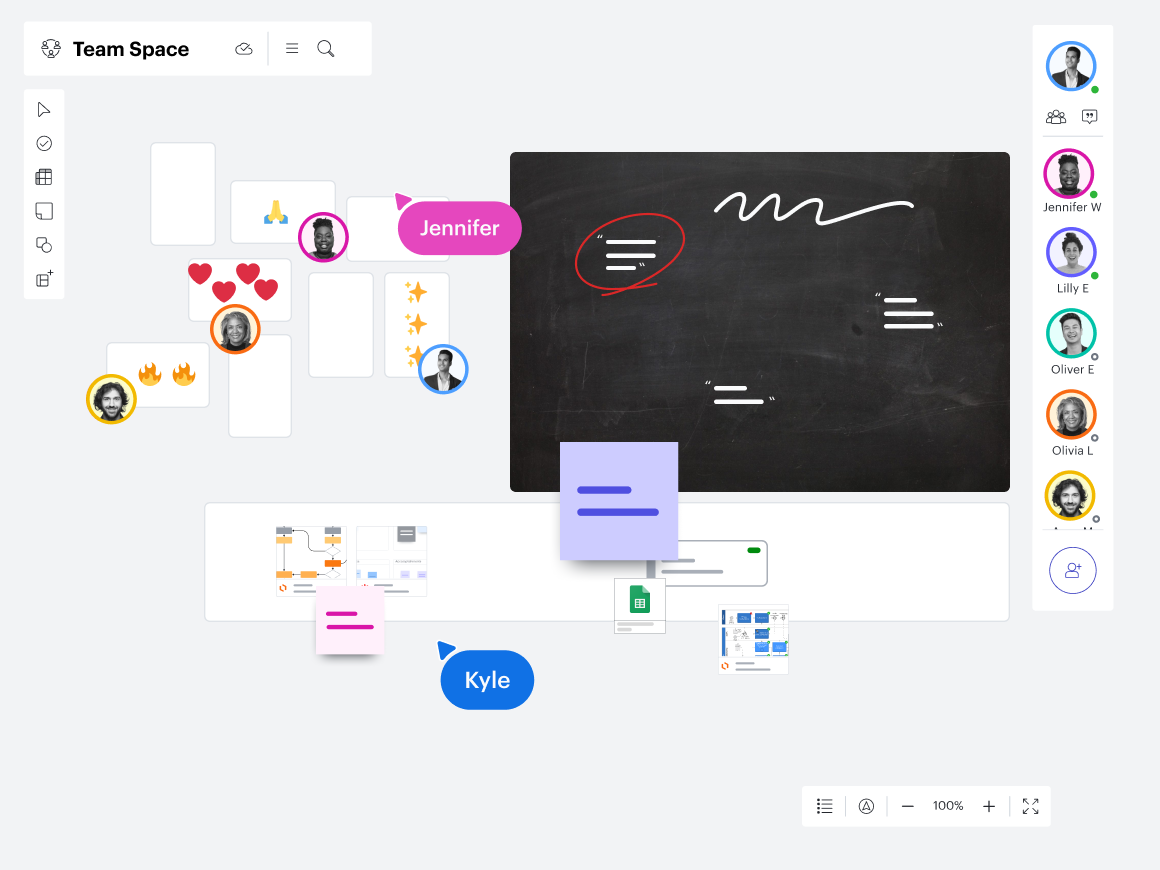
Frames
Gone are the days of collecting information and then creating a presentation. Leverage the work you’ve already done with Frames.
Users had a lot to say about this feature:
“Whiteboards can feel like a lot because they are this infinite canvas, but Frames help you organize and chunk the information that participants can then navigate using an automated table of contents, or scroll through like they would slides.”
“I love Frames as they allow me to get one idea or thought organized and easily move it about the board without having to “Select all” every time.”
“Frames are super helpful because I can use the Table of Contents to jump between frames, presentation-style, when people are following my screen, and I’m trying to present information.”
“Frames help you organize and chunk information on your board, and Paths take things to the next level. By creating one or more Paths, you can design a truly customized navigation experience for participants.”
And speaking of Paths, they allow you to guide collaborators through a board’s content, like a digital slide deck. That way, whether you’re working synchronously or asynchronously, you’ll ensure team members are getting information in a digestible way.
Simply select the Frames icon from the toolbar and click Paths, then select Create Path, and then select Frames you want to add to the Path.
And don’t forget, you can add comments, objects, and links to Frames as well.
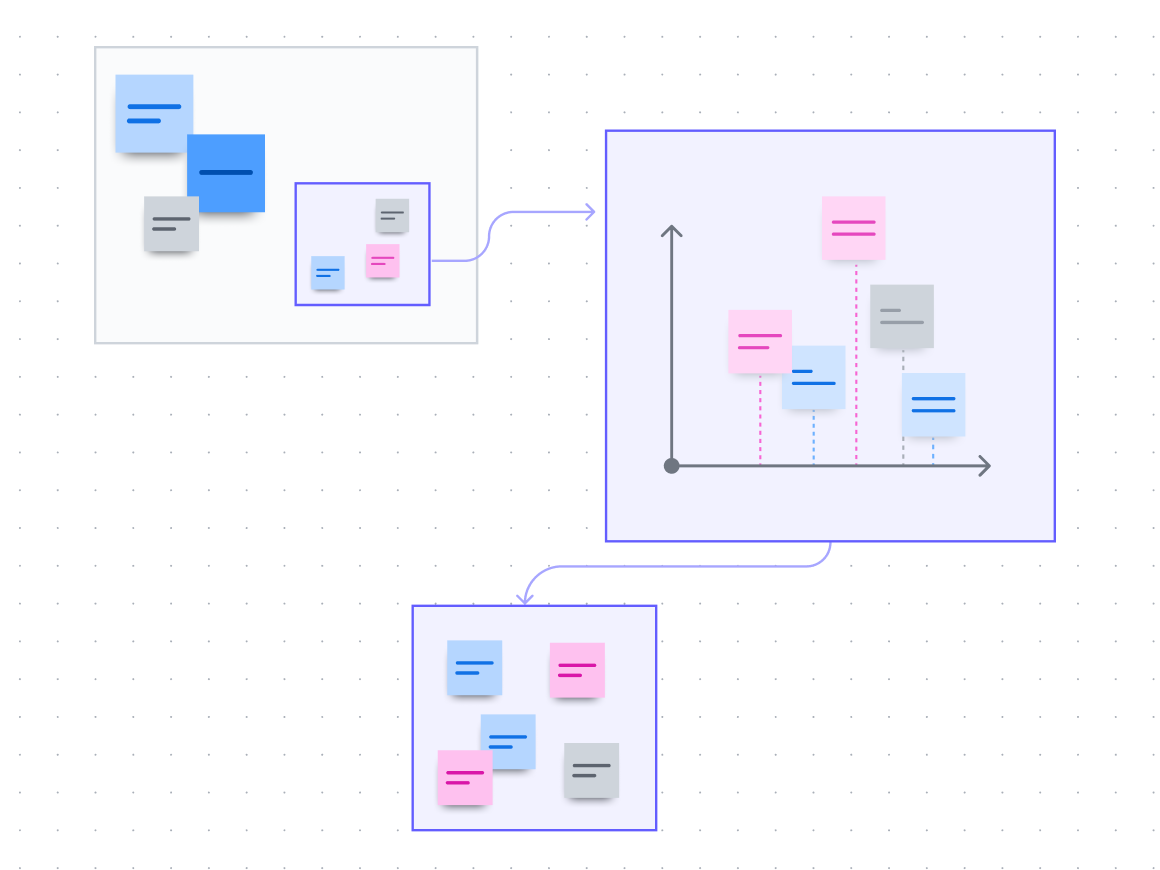
Voting
Last, but definitely not least, Voting helps teams align and take action more quickly than ever. Whether you’re deciding what strategic direction to take or picking a place for lunch, Lucidspark’s Voting features make it easy to come together as a team.
One Lucid Champion explains how Voting is useful on their team:
“Voting sessions have been super useful for us because we often have to send separate email surveys to vote on things, but this makes it so much easier to vote in real time without having to create a new survey link and emailing it to multiple people.”
There are lots of options when creating a Voting session, including:
-
Allowing multiple votes per person. To allow only one vote per object, toggle “Multiple Votes per Object” off.
-
Automatically closing a Voting session when the set timer runs out. Note that this option is only available if you’ve entered a specific amount of time into the timer field.
-
Use the voting object checkboxes to determine which objects on the canvas collaborators can vote on. For example, if you’ve collected your votable ideas on sticky notes but have added images for context, you could deselect images while keeping sticky notes selected to maximize the efficiency of your voting session.
You can also utilize our dot voting template to access a collection of dots that your collaborators can quickly drag and drop onto objects to cast their votes. Add names to the included legends for simple, at-a-glance voting.
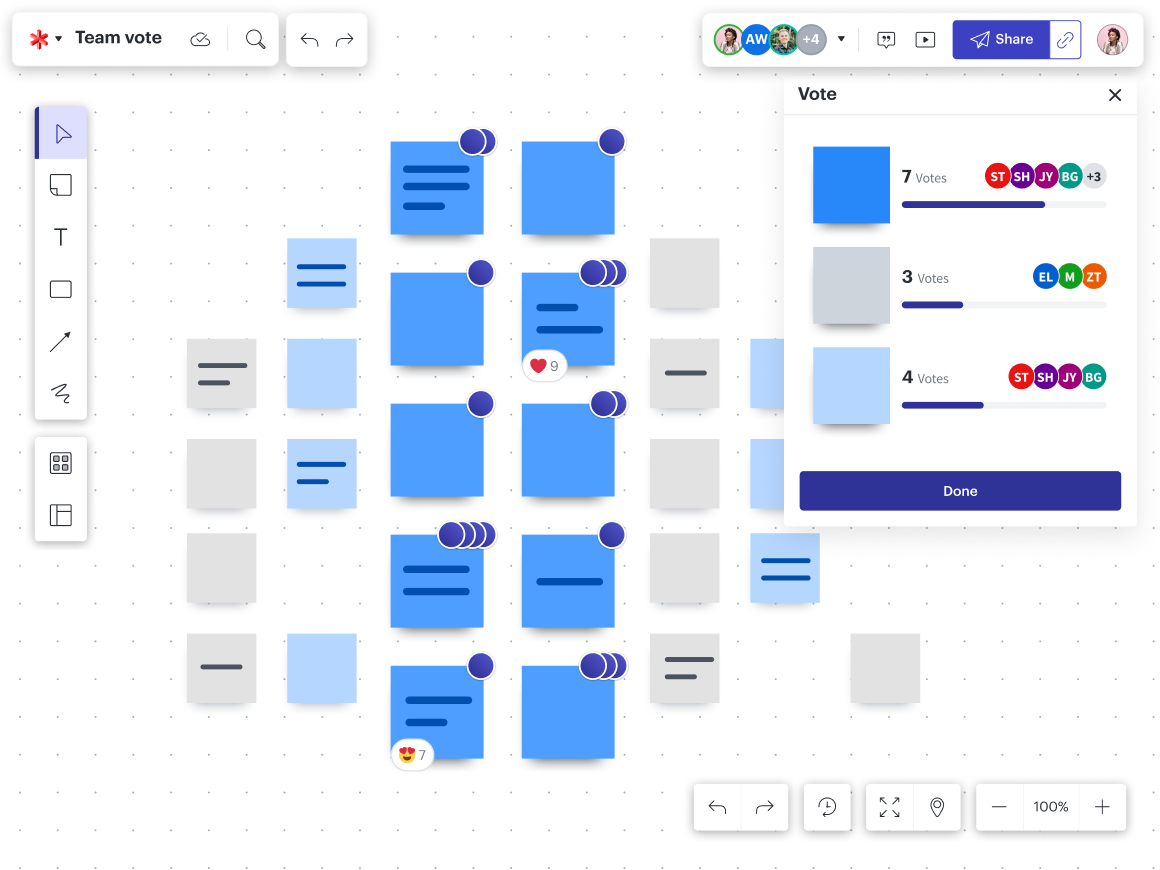
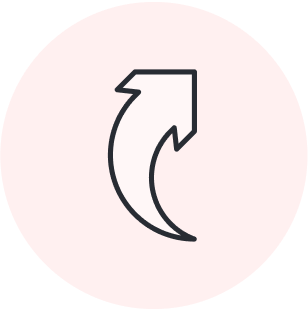
Jump into Lucidspark and try out these features!
Go nowAbout Lucidspark
Lucidspark, a cloud-based virtual whiteboard, is a core component of Lucid Software's Visual Collaboration Suite. This cutting-edge digital canvas brings teams together to brainstorm, collaborate, and consolidate collective thinking into actionable next steps—all in real time. Lucid is proud to serve top businesses around the world, including customers such as Google, GE, and NBC Universal, and 99% of the Fortune 500. Lucid partners with industry leaders, including Google, Atlassian, and Microsoft. Since its founding, Lucid has received numerous awards for its products, business, and workplace culture. For more information, visit lucidspark.com.
Related articles
8 things you didn’t know about Lucidspark
In this article, we break down several things you may not know about Lucidspark that make it such an indispensable app for both teams and users.
Top Lucidspark shortcuts
Want to whiteboard better? Let's explore the top Lucidspark shortcuts you can start using today!
Sharing is caring: 8 ways to share your Lucidspark boards
In this blog post, we go over eight different ways to share your Lucidspark boards—pick the experience that works best for your team and projects!
5 Lucidspark features you may not be using
With dozens of features available, it can be easy to miss one! Here are some cool features that you may not be using.
