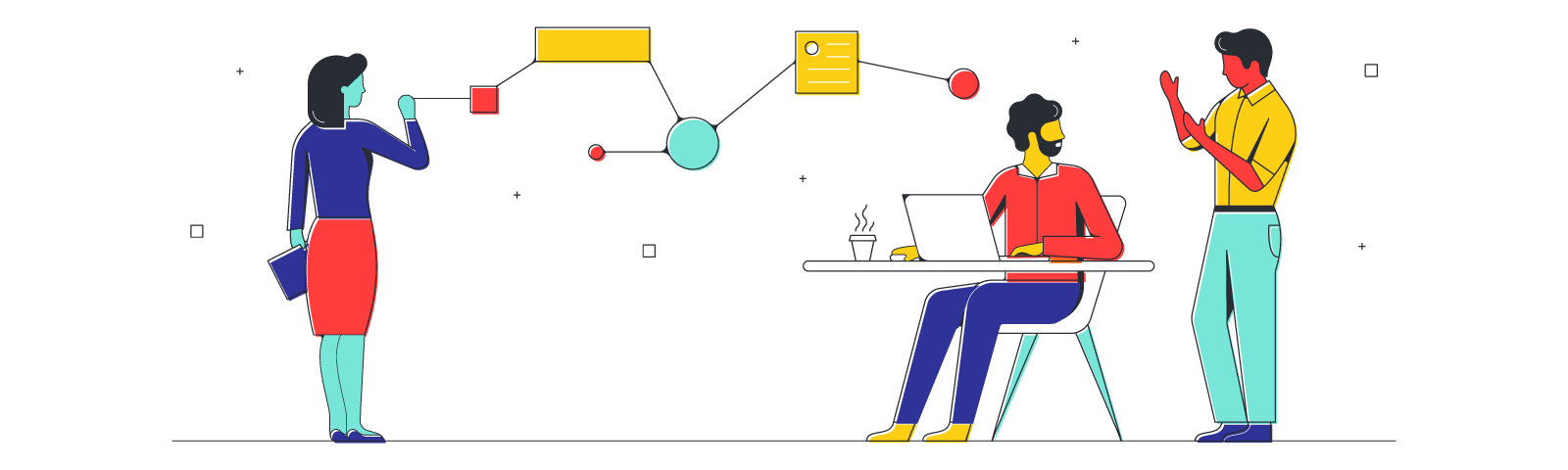
How to avoid death by PowerPoint and create more engaging presentations
Reading time: about 6 min
You’ve experienced death by PowerPoint, even if you’ve never heard the term before. It’s the hour spent staring at a presentation in which the presenter assumes no one has ever read words before, cannot interpret graphs, and requires bullet points to be animated. These kinds of presentations fail in two main ways: they waste time, and they don’t stay in anyone’s memory.
The term “death by Powerpoint” was most likely coined by Angela R. Garber in 2001 in Small Business Computing, but PowerPoint was first introduced in 1987. That means that organizations have suffered for over 35 years from PowerPoint presentations in need of improvement, and it’s led to an entire generation that shudders at the phrase, “Can you all see my screen?” But it doesn’t have to be this way—presentations don’t have to be terrible. In fact, with a few key differences, your presentations can actually rock.
How to avoid death by PowerPoint
The primary thing to note before diving into how to fix common PowerPoint mistakes is that everyone is making them. Owners. Executives. Salespeople. Students. Celebrities. Professional speakers. No one is immune. So even if you think you’ve mastered the art of the PowerPoint presentation, there’s a strong likelihood you haven’t. Here are five PowerPoint tips and tricks to follow for your next presentation:
- Stop reading the slides: If this were a PowerPoint presentation, this tip would be animated, in extra large letters, and bolded. This is the top thing presenters do incorrectly, and it’s maddening. When you read your slides, you’re assuming your audience can’t read for themselves, and you’re also tearing the attention away from the point you’re trying to make. After all, no one can listen and read at the same time, so if you’re reading and the audience is reading and you’re talking, no one is absorbing anything.
So nix text from your presentation altogether. Or, if text is a must, keep it limited to no more than one idea, six bullet points, and fewer than six words per line. As the presenter, it’s your job to present the overarching idea, not to read.
- Keep it fast-paced: Attention spans are diminishing so rapidly that you’ll be lucky if half the audience is still with you after the third slide. While there are societal factors contributing to vanishing attention spans, it’s exacerbated by presenters who don’t move through their presentations quickly enough.
Give PechaKucha a shot. This Japanese form of presenting utilizes 20 images for 20 seconds. That equates to six minutes and 40 seconds of slides that change automatically. This style of presenting isn’t great for every subject or presenter, but if you tend to ramble during your presentations, PechaKucha is a sure way to fix it. You’ll find your audience stays with you and the presentation isn’t dull.
- Fix your animations: Look, it’s tempting to want to load your presentation with animations. But there are a few issues: animations inherently slow your entire presentation, which goes against tip #2. They also greatly increase the likelihood of something going wrong, and they can make your slide confusing.
That doesn’t mean you need to get rid of animations altogether, but it does mean you should be judicious about using them. Limit your animations to three per presentation, and make them have a purpose. For example, don’t have your bullet points zoom in from the left just so you can use a race car noise. Use a bold animation to highlight your most important point. You’ll find your audience takes you more seriously and understands what you’re trying to say.
- Make it accessible: This a simple rule that’s usually forgotten, but it’s important. Your presentation should be easily read or viewed by everyone. That means dark letters on a light background. Microsoft has an accessibility checker that will do the heavy lifting for you by checking your presentation for potential problems, such as making sure all your images have alt text that can be ready by screen readers or ensuring each of your slides has a title. This checker is a vital part of making sure everyone is able to participate and understand the presentation.
- Write it out first: Most people open their presentation software and start building without any thought as to what story they’re trying to tell. But there’s a better way to do it. So, before you begin building your presentation, write out the story. Include a beginning, an end, and a moral. What are you really trying to say? If you only had two minutes to get your entire presentation across, could you do it? This step delineates a clear path for you through the fog that sets in during a presentation. You’ll feel more confident as you present, which means your audience will trust you more and will stay more engaged as you speak.
More PowerPoint tips and tricks
In addition to the above rules, there are some best practices that every presenter should become familiar with.
5-5-5 rule: This rule means no more than five words per line, five lines per slide, and no more than five slides that apply the first two rules in a row. This is a great framework if you need concrete limits on words to keep you from rambling. After the five slides following the first two rules, switch it up so your presentation isn’t predictable (boring).
7x7 rule: This rule is slightly easier to remember. Use no more than seven lines/bullets per slide and no more than seven words per line. This forces you to keep to a single topic in your presentation.
10-20-30 rule: This rule refers more to the length of the presentation than to specific slides. This rule states that a presentation should have no more than 10 slides, and the entire presentation should not last more than 20 minutes. And, as a nod to our accessibility best practices, all words should be at least 30-point font.
Alive by PowerPoint
To really avoid Death by PowerPoint, try out alternatives to PowerPoint. For example, you can get away from a dry presentation altogether and collaborate with your audience using an app like Lucidspark. Instead of making your audience consume the content you’ve created, you can make the entire thing a communal experience that enriches everyone involved. The presentation then becomes a living document that expands in usefulness through the contributions of your audience. You can also leverage tools like Broadcast and the laser pointer to share relevant information with the group or call your audience’s attention to a particular part of the board.
Or, if you are committed to a traditional presentation, you can integrate PowerPoint with Lucidchart to incorporate interactive diagrams that better illustrate your main points.
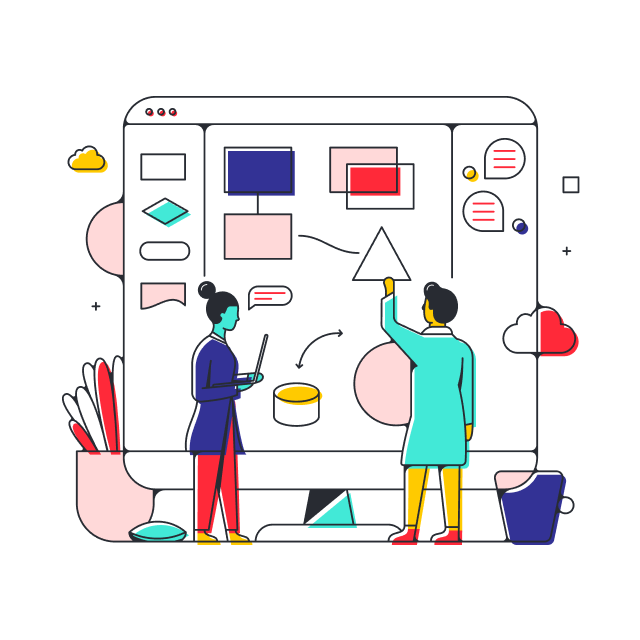
Want to get started quickly with Lucidspark? Try out a ready-to-use, customizable template for your next presentation.
Browse templatesAbout Lucidspark
Lucidspark, a cloud-based virtual whiteboard, is a core component of Lucid Software's Visual Collaboration Suite. This cutting-edge digital canvas brings teams together to brainstorm, collaborate, and consolidate collective thinking into actionable next steps—all in real time. Lucid is proud to serve top businesses around the world, including customers such as Google, GE, and NBC Universal, and 99% of the Fortune 500. Lucid partners with industry leaders, including Google, Atlassian, and Microsoft. Since its founding, Lucid has received numerous awards for its products, business, and workplace culture. For more information, visit lucidspark.com.
Related articles
Pre-meeting tips: Setting up your board in Lucidspark
Here are some useful tips and tricks for setting up your board in Lucidspark before a meeting to help drive engagement.
Introducing Facilitator Tools: The key to more productive meetings
Lucidspark recently launched Facilitator Tools: the toolkit facilitators need to get meetings across the finish line.
