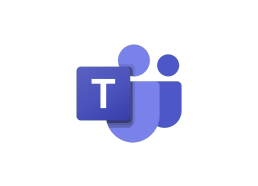Microsoft Teams channel guidelines
In Microsoft Teams, it's essential to understand the guidelines for each channel so you keep conversations productive and know what is—and what isn't—appropriate to add. This template, created with Microsoft Teams, helps you outline best practices for a channel, including channel details, first-day recommendations, tips for drafting a good post, and applicable processes. Add this board as a channel tab so everyone is always on the same page.
or continue with
By registering, you agree to our Terms of Service and you acknowledge that you have read and understand our Privacy Policy.
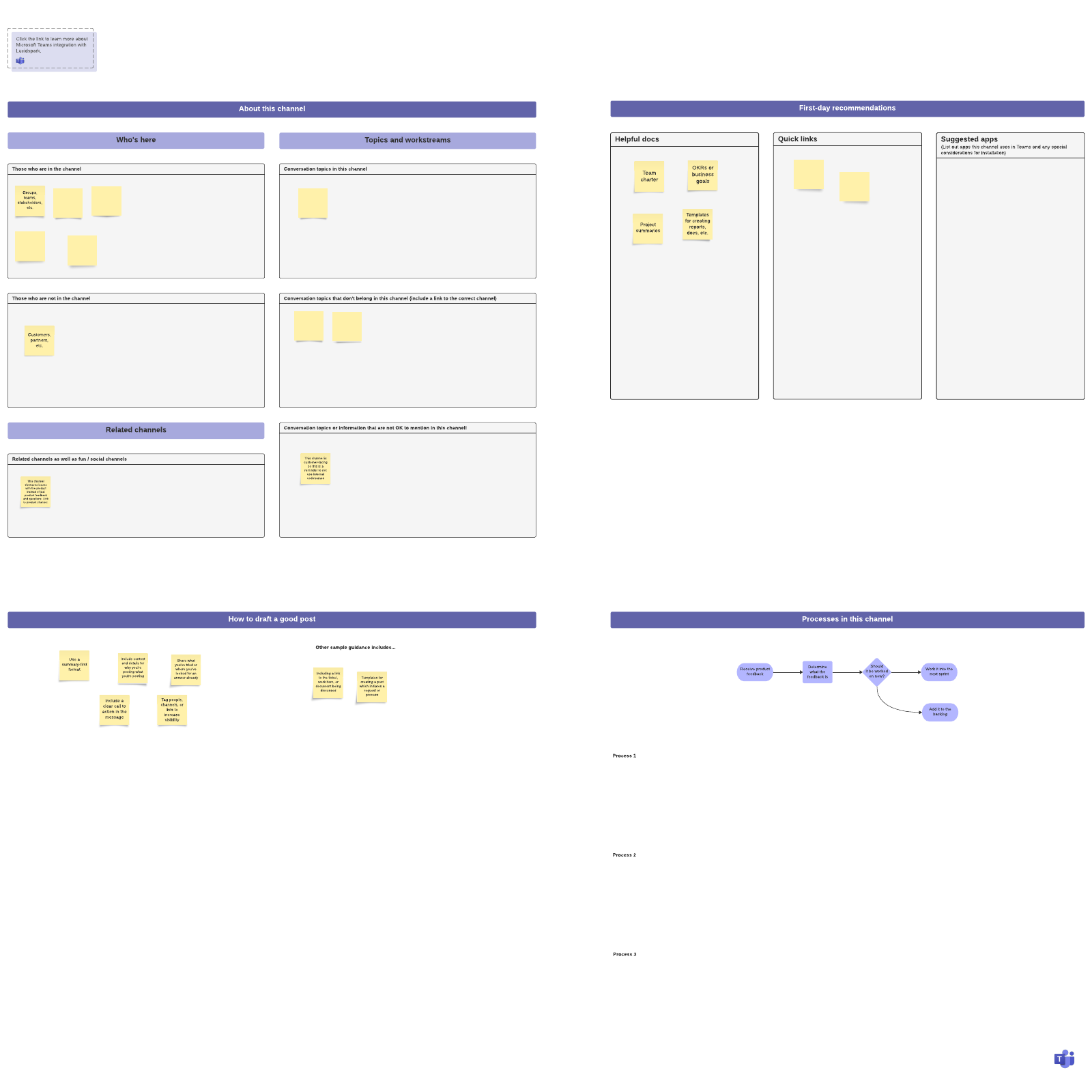
What is the Microsoft Teams channel guidelines template?
With so many internal communication channels, it can be difficult to know which is best to communicate what you need to say. This template is great for clearing up the confusion. It provides a space for you to detail how each Microsoft Teams channel should be used, including:
- Channel members
- Topics discussed in the channel
- Helpful documents or links relevant to the channel
- Specific processes to that channel
This evergreen document helps everyone on a team learn the best practices of a channel. It’s a proactive way to ensure the right things are shared with the right people in the correct channels.
How to use the Microsoft Teams channel guidelines in Lucidspark
- Start by identifying the point of the channel. This will clarify who’s included and why. Use sticky notes to fill in related channels, topics, and workstreams.
- Use sticky notes to fill out guidelines for drafting an appropriate post. You may wish to also include sample posts.
- Fill out the first-day recommendations for those who are new to the channel.
- Finally, fill out the practices for posting in the channel. Since practices change, you’ll want to revisit the board on occasion and update the flow chart so it’s always up-to-date.
Pro tip: Thanks to Lucidspark’s integration with Microsoft Teams, you can add a Lucidspark board to any Teams channel. We recommend pinning your completed Lucidspark templates in their respective Microsoft Teams channels so they’re easy to reference as an up-to-date source of truth for the channel’s best practices.
Don’t stop there—you can edit any Lucidspark board without ever leaving the Microsoft Teams channel. Take your collaboration to the next level by adding Lucidspark boards directly to your channels to brainstorm with sticky notes, synthesize ideas with Tagging and Sorting, and prioritize next steps with emoji reactions and Voting. Learn more about integrating Microsoft Teams with Lucidspark here.