Scrum board template
Use a scrum board to track what is being worked on during a sprint and facilitate team collaboration.
or continue with
By registering, you agree to our Terms of Service and you acknowledge that you have read and understand our Privacy Policy.
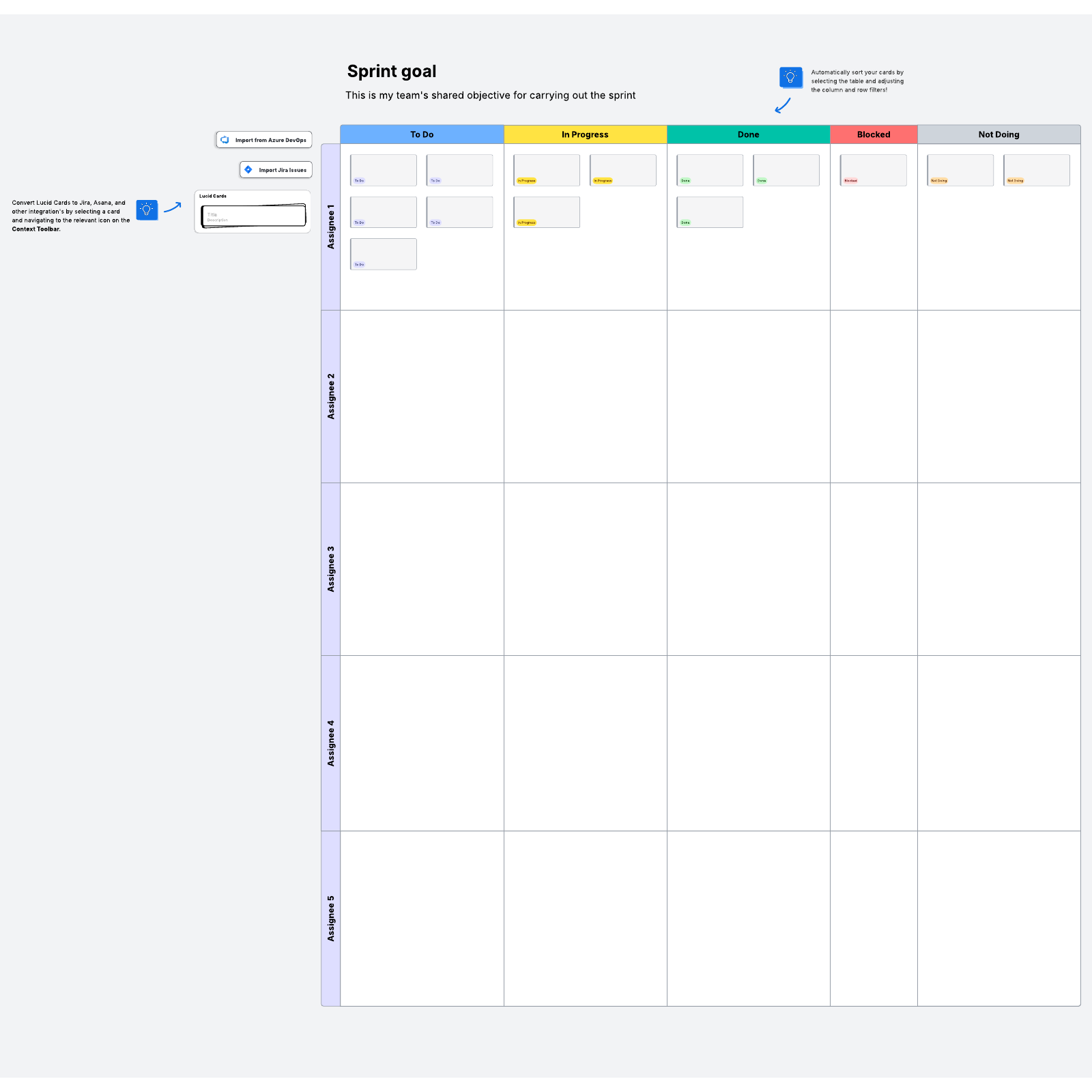
What is a Scrum board?
In Agile software development, teams work to deliver working software in small, frequent chunks instead of in large, infrequent increments. Agile development is a philosophy, not a set of practices, so you’ll find a lot of methodologies for achieving it—including Scrum.
In Scrum methodology, teams prioritize collaboration. One of the ways they do that is with Daily Scrum meetings to track progress, identify problems, and plan what needs to happen next. The Scrum board is a visual way to keep track of this work that happens at the daily meetings.
Benefits of using an Agile Scrum template for planning
In order to collaborate with your team effectively, you all need to be on the same page. The Scrum board template helps you do that.
By tracking what’s been done, what’s in progress, what needs to be tackled, and what’s in the way, the Scrum board keeps everyone aligned. You’ll be able to capture the work from your Daily Scrum session, plus you can use the template to make the meeting more interactive.
Additionally, you can integrate Lucidspark with your existing technology stack, including Jira or Azure DevOps. The integration syncs both ways, so the work you do in the Scrum template in Lucidspark will update in Jira or Azure DevOps and vice versa. You won’t have to worry about spending time manually updating everything.
How to use the Scrum board template in Lucidspark
The Scrum board template describes the work done in one sprint. During the Daily Scrum, you’ll review what’s in each of the six columns:
- User story. This column describes one small feature or piece of the software you’re developing.
- To do. Place to-do items for each user story in this column.
- In progress. Once someone has begun work on a to-do list item, move it here.
- To test. When a developer has finished their work on an in-progress item and the work needs testing, move the sticky note to this column.
- Done. After successful testing, the sticky note can be parked here.
- Blockers. During the meeting, you’ll discuss roadblocks to getting the work done. Place those problems on sticky notes in this column.
As you work in the template, you can convert sticky notes to Lucidspark Cards that turn the note to an action item in Jira, Azure DevOps, or Smartsheet.
Your team can use emoji reactions and the chat feature in Lucidspark during the meeting, or add comments for asynchronous collaboration in addition to the daily meetings. This makes your meetings more interactive and helps the Scrum board capture all the information your team needs.
If you want to be able to find a sticky note again quickly, try tagging it. This helps you make your work searchable later.



